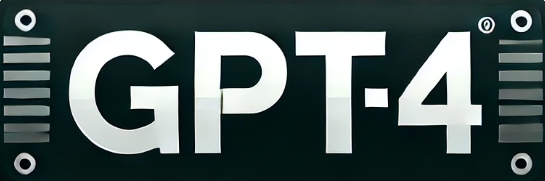GPT-4 is a powerful language model capable of processing complex inputs and generating high-quality outputs. However, its performance can be demanding on devices with limited resources, such as older laptops, low-spec desktops, or budget smartphones. This guide provides practical recommendations for optimizing GPT-4’s performance on resource-constrained devices, ensuring a smoother user experience.

Understanding GPT-4 Resource Requirements
Before diving into optimization techniques, it is essential to understand why GPT-4 can be resource-intensive. Key factors include:
- High computational demand. GPT-4 requires significant processing power to generate results, especially for lengthy or complex inputs.
- Memory usage. The model can consume a large amount of RAM during operation, which may slow down low-end devices.
- Network dependency. If GPT-4 is accessed via the cloud, stable and high-speed internet is necessary for prompt responses.
By addressing these factors, users can enhance GPT-4’s usability on less powerful hardware.
Practical Strategies for Optimizing GPT-4 Performance
1. Leverage Lightweight Applications or Interfaces
Many platforms offer access to GPT-4 through different applications or interfaces. Opt for lightweight tools designed for low-end devices. For instance:
- Web-based versions. Use browser-based platforms with minimal graphical and computational overhead.
- Mobile apps. Choose apps optimized for basic smartphones with streamlined designs.
- Command-line interfaces (CLI). These consume fewer resources compared to full-fledged graphical user interfaces (GUIs).
2. Optimize Input and Output Length
The size and complexity of inputs directly impact the processing time and memory usage of GPT-4. To mitigate this:
- Use concise prompts. Provide only the necessary information in your query.
- Avoid overly detailed requests. Break down complex tasks into smaller, manageable queries.
- Limit output length. Configure the system to generate shorter responses when possible.
3. Reduce System Load
Ensure your device’s system is optimized to allocate maximum resources to GPT-4 operations:
- Close unnecessary applications. Free up RAM and CPU usage by shutting down background apps.
- Disable startup programs. Prevent non-essential programs from running at boot to improve system performance.
- Clear cache and temporary files. Regular maintenance can free up storage and enhance processing speed.
4. Upgrade Internet Connectivity
If using a cloud-based GPT-4, ensure your internet connection is stable and fast:
- Switch to wired connections. Ethernet offers more reliability and speed than Wi-Fi.
- Use a faster network. Opt for higher-speed internet plans or prioritize GPT-4 traffic using Quality of Service (QoS) settings in your router.
- Minimize bandwidth sharing. Avoid running other bandwidth-heavy applications while accessing GPT-4.
5. Adjust Model Settings
Many GPT-4 platforms allow users to adjust parameters to balance performance and output quality:
- Temperature. Lowering the temperature setting can reduce randomness and processing time.
- Top-p sampling. Limit the range of probable outputs to streamline generation.
- Frequency and presence penalties. Optimize these settings to control repetition and creativity in responses.
Recommended Settings for Optimized GPT-4 Usage
| Parameter | Default Value | Optimized Value |
|---|---|---|
| Temperature | 0.7 | 0.5 |
| Top-p (nucleus) | 0.9 | 0.8 |
| Max Tokens | 2048 | 512-1024 |
| Frequency Penalty | 0.0 | 0.2 |
| Presence Penalty | 0.0 | 0.1 |
6. Use Offline Modes or Lighter Models
For tasks that do not require the full capabilities of GPT-4:
- Install smaller models. Consider using GPT-2 or GPT-3 for simpler tasks, as they demand fewer resources.
- Offline processing. If available, download local versions of smaller models to eliminate internet dependency.
7. Regularly Update Software and Hardware Drivers
Outdated software can introduce inefficiencies and compatibility issues. Keep your system optimized by:
- Updating operating systems. Regular updates ensure better resource management and security.
- Installing the latest drivers. Updated drivers enhance hardware performance and stability.
- Upgrading essential software. Use lightweight and efficient browsers, text editors, or terminal tools.
8. Optimize Power Settings
Low-end devices often have power-saving modes that limit performance. Adjust these settings for better GPT-4 operations:
- Switch to high-performance mode. Prioritize CPU and GPU performance over battery life.
- Disable sleep settings.Prevent interruptions during longer GPT-4 sessions.
- Optimize thermal management. Keep the device cool using external cooling pads or proper ventilation.
9. Use External Hardware Support
For significantly constrained devices, consider external solutions:
- Cloud GPU services. Offload computational tasks to remote servers with high-performance GPUs.
- Attach external storage. Use SSDs or external drives to expand storage capacity.
- Upgrade peripherals. Replace older components like RAM or network cards if possible.
10. Manage Expectations and Workflow
Finally, users should set realistic expectations when using GPT-4 on limited devices. Adopt an efficient workflow:
- Batch processing. Queue multiple tasks for sequential execution.
- Schedule tasks during idle periods. Run GPT-4 during low device usage times to minimize lag.
- Save and reuse prompts. Avoid repetitive typing by saving commonly used prompts.
Conclusion
Optimizing GPT-4 performance on low-end devices requires a combination of system-level adjustments, tailored usage strategies, and realistic expectations. By applying the techniques outlined in this guide, users can enjoy a smoother experience while accessing the powerful capabilities of GPT-4, even on devices with limited resources.